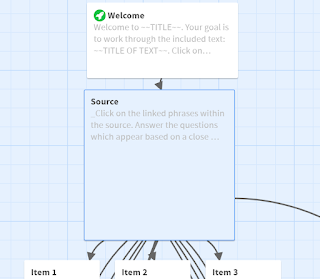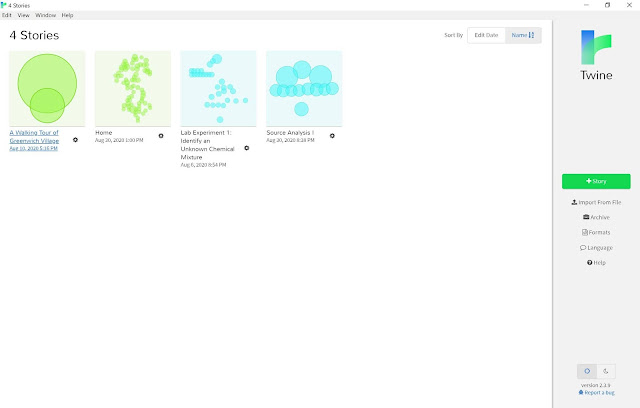As promised when I introduced the Source Analysis Template, I have also created a walkthrough to using it. If these steps seem like a lot, don’t worry! This is a pretty granular breakdown, and some of these steps are repeats from the download process in the first post.
Setting Up
- Download the Twine desktop app from Twinery.org and the HTML file for the template.
- Once you reach the Story Listing in Twine, click “Import from File” on the Side Menu. Click “Choose File,” then select the template file.
- The template will appear as a story in the Story Listing view.
- This is a good point to do the following two actions:
- Duplicate the file so that you have the template for safekeeping, and a work file for your new activity. That way, you can go back to the template if needed, or duplicate it for other uses in future.
- Click the Settings (gear) icon next to the duplicate and select “Rename Story.” Give your activity a descriptive title, as this will appear in the activity once it is complete.
- Click on the template to open it.
Welcome
- Double click on the “Welcome” passage to open it.
- Replace the all caps text in between the two sets of tildes, as well as the tildes themselves, with text relevant to your activity. (example: ~~ THIS ENTIRE THING ~~ would become Your Text)
 |
|
- You should also, of course, feel free to edit or omit other text that may not apply to your use of the activity-- for example, if you don't want your students to turn in the answers at all, or if you want them to complete the activity in one sitting, some of the instructions may not apply.
- If you’d like to link to a copy of the source or excerpt, edit the link text given in the Welcome passage in the paragraph beginning “If you’d like, you can pull up a copy of…” Put the URL link itself in the first set of quotation marks, and the text you’d like to link (usually the title of the source) in place of ~~LINK TEXT WITH TITLE OF SOURCE~~.
- For example, this:
<a href="https://avalon.law.yale.edu/ancient/hamframe.asp" target="_blank">Code of Hammurabi</a> - Becomes this:
Code of Hammurabi - This version of the story asks for the student’s name in the Welcome passage , so that their answers at the end will have a name associated with them. If you don’t need this feature, you can delete the question and the code for the input box ({text input: 'studentName'})
- Close the passage by clicking the x at the top right. You’re done with this one!
Source
- Replace “~~TITLE OF TEXT~~” with the title of your source or excerpt.
- Replace “~~ADD YOUR TEXT HERE. PUT TEXT YOU'D LIKE TO LINK INSIDE ONE OF THE FOLLOWING:” with the full text of your source or excerpt.
- Identify the words within the source that you would like to link to another passage. Copy ‘em.
- Go down to the link list. Replace “~~LINK TEXT 1~~” with the copied text.
- Highlight the entire line. Cut.
- Highlight the words you copied earlier in the passage. Paste. You’re done with the first one!
- Here's what that process looks like. Every little yellow flash in this clip is a CTRL+C (Copy) or a CTRL+V (Paste).
- Repeat this process with each selection of text you want to link. Delete any links you do not use.
Items
Add any questions or comments you’d like to the Item 1 box corresponding with the text you linked to this passage.
If you’d like a text input option for students to respond to your questions:
- Cut and paste the first line of code from the list beneath the relevant question.
- Repeat for all questions in that Item. Delete any you do not use (or else you’ll have a list of extra input boxes in your passage).
- Each input option can each only be used once in your story. So, if you used ‘inputA’ and ‘inputB’ in the Item 1 passage, you’ll need to remove these two from the next slide and use 'inputC,' 'inputD,' etcetera.
- If you don't want a text input option, simply delete all text before {back link, label: 'Save and go back to excerpt'}.
Submission Instructions
- Choose one or both sets of instructions for submitting answers. Delete any irrelevant instructions.
- If you did not use any text inputs in your activity, you can delete this passage entirely or replace everything before the {back link} with any concluding text you like.
- Replace “~~YOUR PREFERRED SUBMISSION INFO~~” in the instructions you choose with the email, LMS assignment submission link, or other details needed for students to submit any work they’ve created.