Ever since I created the Source Analysis I activity, I've been wondering if there was a way to reduce the friction of creating a close reading exercise like this even further than just providing an example. Twine is a fairly low investment technology to pick up, but to start from scratch can be intimidating, and there can be a high barrier to trying new things for teachers who simply don't have much time to argue with technology.
To help with this goal, I've created a template for making a source analysis activity similar to Source Analysis I. I have tried to make it as self-explanatory as possible to use (at least, if you’ve read the previous posts and/or demoed the Source Analysis I Activity), so feel free to download it and jump right in yourself! However, if you’d like a more detailed walkthrough to using it, one is coming.
This template is good for activities like:
- Close reading of a fiction or nonfiction text guided by questions
- Encouraging annotation of specific passages
- Creating notes about a source that will inform a paper or exam question
For the particularly imaginative, you could also use it for:
- Having students read and dissect the key requirements of a paper or project prompt
- Reflecting on the different formats of a text (what different things did students pick up reading the piece in its original format versus within Twine?)
To start working with the template:
- Download the Twine desktop app from Twinery.org and the HTML file for the template.
- Once you reach the Story Listing in Twine, click “Import from File” on the Side Menu. Click “Choose File,” then select the template file.
- The template will appear as a story in the Story Listing view.
- Optional: This is a good point to do the following two actions:
- Click the gear icon and click “Duplicate Story.” This will make a copy of the file so that you have the template for safekeeping, and a work file for your new activity. That way, you can go back to the template if needed, or duplicate it for other uses in future.
- Click the Settings (gear) icon next to the file you plan to work in and select “Rename Story.” Give your activity a descriptive title, as this will appear in the activity once it is complete.
- Click on your work file to open it.
In creating the template, I worked out a couple of irritations of the original:
- If using a link to an external site, placing it into the template as provided will now automatically open it in a new tab, rather than either opening in the existing tab (thus navigating away from the activity) or requiring users to right click and select "Open in a new tab" manually (which is annoying to have to remember). This update is thanks to this question and answer in the Twinery forum!
- The original activity required players to make a slightly unnecessary choice between whether they were going to write down their answers separately or in the input boxes. Although this was useful for the purposes of demonstrating two different approaches, it really wasn’t necessary for a template– if not using the input boxes, the creator can delete them, or the players can ignore them.
You may have noticed it’s been a while since my last post, and that’s primarily because every time I sit down to publish this template post, I come up with a new way to make the template or the instructions better which requires an additional hour of Googling, fiddling, and fighting with Blogger. I then created a bunch of content which felt like too much for one post; I like to keep these somewhat bite-sized. So, I’ve created a lot and split it into smaller, time-released bits, like those pain reliever capsules with the little spheres inside. (Is that what those do? Not sure, but they look fancy, so I’m going with it.)
Now, finally, I’m releasing the template out into the world, with the promise of additional supportive content to come, including a walkthrough (with a helpful video demo or two) and some upgrades to this template that you may like to experiment with. I’m also offering some small-group or one-on-one meetings for anyone who wants support or ideas for using this template; feel free to schedule an open time on my Calendly. And, if you decide to use it to create your own resource, I’d love to see the final product or hear about how you used it!
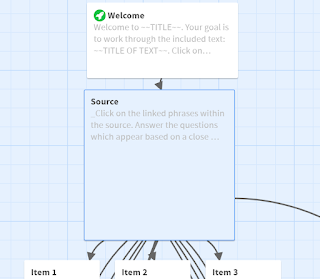
No comments:
Post a Comment