Fact: It is one million percent easier to make something accessible from the outset than it is to make it retroactively accessible. Yet a lot of university instructors don't receive any training on how to make our course materials accessible; instead, we assume that no one in our classes will need "anything special" (which, if a course never enrolls any students with disabilities, that speaks of a concerning broader failure of access and opportunity). If anyone does need accommodations, this mindset goes, we'll worry about it when it comes up, and ideally it will be "someone else's job" to figure all this out. Your institution may have access to services to help with this, but they can often be difficult to access themselves, with long waits for materials and the need to prove the necessity of providing the material. There are also always things that instructors create and deliver themselves, often in the midst of the course, with no time to have someone else remediate them.
Fortunately, there are many things instructors can do to make their teaching more accessible from the outset, and in ways that will save both you and your students a lot of logistical headaches down the line. In this post, I'll lay out three quick ways you can begin creating or remediating accessible course content, all of which include not only resources for instructors to create course materials but also strategies for involving students in the creation of accessible materials. This post focuses on text, but in future posts I'll take up other kinds of content. This is by no means a list of everything that needs to be done to make everything accessible to everyone. However, if you're unsure of where to start in thinking about accessible course materials, here are a few ideas.
Ensure that your foreground and background colors contrast.
For digital readings, confirm that your texts are actually full of text.
- Getting new scans of the text with Optical Character Recognition (OCR). Your library may be able to help with this.
- OCRing your existing scans in Adobe Acrobat (if the quality is good enough).
- Branching out to new material. Is there something that you can use in place of the older text that already has accessibility features, like a journal article instead of a scanned book chapter? Or, could you offer students the option of the reading or a podcast on the same topic?
Use the "Check Accessibility" feature.
If all of this seems like a lot, it's okay to do this a step at a time! As with most things in life, it's better to make incremental steps towards a goal than to never try to attain it at all.
Related links:
I learned a lot of these great ideas from these courses: The Accessibility MOOC: Inclusive Online Course Design and An Introduction to Accessiblity and Inclusive Design.
If you aren't familiar with the context of disability rights, the different models of thinking about disability, and how each of these inform education, the Vanderbilt Center for Teaching's Creating Accessible Learning Environments frames these in a useful, informative way, as well as offering a host of links to other tools and strategies for accessible courses.
The presentation standards at Society for Disability Studies offer useful guidelines for presentations, but many of them are helpful for other formats of conveying content to an audience as well.
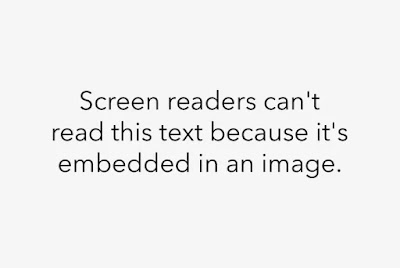
No comments:
Post a Comment