The time has come: It's part II. In my last post, I introduced an activity made in Twine which can be adapted for various sources, allowing students to undertake a source analysis. In this post, I'll show how how it came together.
How Did You Make This?
Good question! I'll break it down.
First, I popped open my Twine application, which looks like this:
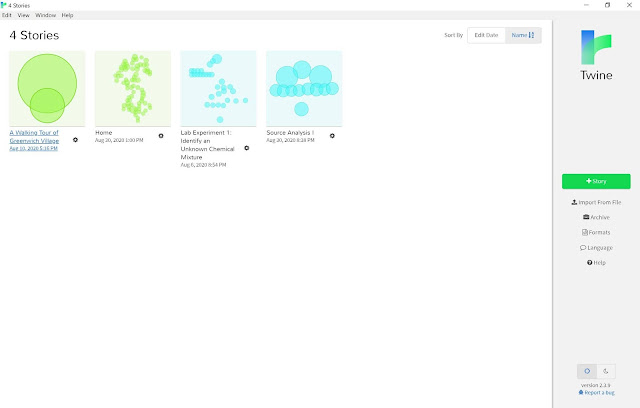 |
| Screenshot of my Twine archive. |
To start a new story, I clicked the green button on the right. Then, a blank canvas awaited! I added the first passage.
 |
| The first passage of Source Analysis I, in Twine. (Note: the story format I used for this project is called Chapbook. More on this, and why it's important, below.) |
Each passage represents a different page of text. As you may have noticed, there are a few parts to this passage. The title at the top, which is not seen by the player. The tag section, which I'll ignore for now because I rarely use it. And the text section, which is where you put the words you want students/players to see.
You may have also noticed a couple of codey-looking things here in the text section. First, the double asterisks (**) surrounding some phrases, which makes them bold. Secondly, the double brackets; these are the most important things you need to make a Twine. Every double bracket makes a link somewhere else, usually to another passage. If you put a double bracket around some text, it creates a link to another passage and titles it with that text. Twine then puts an arrow connecting the first passage to the new passage. (You may also notice the external link above-- more on that later.) After completing Source Analysis I, I had a structure that looked like this:
 |
| The entire structure of Source Analysis I, in Twine. |
You also may have noticed that the two different paths available in Source Analysis I have the same questions, but one allows text inputs and one doesn't. Here's the passage for the first set of questions without text input:
 |
| "there were many that corrupted the service of the Lord" passage, in Twine. |
The only code here is {back link}, which provides a link back to the previous passage labelled "Back."
For comparison, here is the corresponding passage from the other track of the activity with the text inputs:
 |
| "service2" passage with text input code, in Twine. |
All that was needed for me to put in the text input boxes was to pop in a bracket ([), tell Twine I wanted a text box (text input for:), specify a variable ('serviceA'), and close with a bracket. I also opted to make them optional (required: false), so that students could move back and forth between pages as much as they wanted. Each of the text input boxes throughout the activity has a different variable attached to the information that the student puts in that box.
I also chose to relabel the "Back" links on these pages, to reassure players that this responses would be saved if they went back (label: 'Save and go back to excerpt').
The last critical piece of this activity is the final page, which returns all of the variables I set on the other pages and lets students know how to turn in their answers:
 |
| "Submission Instructions" passage with variables, in Twine. |
When I completed this activity (putting in some truly solid answers if I do say so myself), skipping some questions and answering others, this was what my final page looked like, with the answers I gave replacing the variables on the page above and the unanswered questions simply printing the name of that variable.
 |
| Screenshot of final passage with example answers, in itch.io. |
Finally, I published the game to an HTML file by going to the name of the game at the bottom left, clicking on it to bring up a menu, then clicking the last option:
 |
| Source Analysis I structure with menu open, in Twine. |
Limitations...
...of this activity
- You may notice that if you choose Passage I, the option in which you type nothing, or if you don't put text in a box, the final page shows the variable for the empty boxes instead of just being blank. There are ways in which to make this display differently, but I wanted to keep this example relatively simple. If you're curious, feel free to reach out.
- I noticed that Print To PDF for the end page did not work well on itch.io, but it did all right when I tried a version of the game posted within an LMS. So, your mileage may vary on being able to capture the last page in a PDF versus other methods like screenshots or copying and pasting the text.
...of Twine
- Twine remembers things in the browser. As the beginning screen of this activity notes, that means that someone who wants to do this activity needs to use the same browser all the time. They should not use incognito mode if they want to save their progress (and depending on the game, it may not work in incognito at all). This also means that anyone opening the same browser on that computer will open the activity to the same point and with the same information still saved in the input boxes, so remember this if you have anyone sharing devices.
- Depending on how you host your Twine, it may not show up on mobile, or display awkwardly. (You used to be able to use philome.la and it was so easy--- but alas, it is no more. Here's hoping someone picks up this torch). To ameliorate this issue, there are a couple of things you can do; I'll offer what I think are the two easiest.
- You can upload Twine files to an LMS and play right within the LMS page-- different systems all handle this slightly differently. I tried with this game on an old Compass page and it seemed to work well in both the Blackboard Instructor app and in a mobile browser.
- You can also upload your game/activity/interactive whatnot to itch.io. After you create an account, you can upload games and activities' HTML files (which is what Twine gives you when you publish your activity). This is where, as you may have noticed, this activity is hosted. Itch.io offers a lot of options-- you can fiddle with the size of the display (Source Analysis I is 650x900), check a box to enable mobile-friendliness, etc. Lots of Twine games are hosted there.
- Lastly, Twine can incorporate photos and audio, but the image and audio files themselves can't live within the game file, which can get a bit tricky. I would rate incorporating those things as a bit more advanced than you may want to experiment with on your first go-round, but it is doable.
I want to experiment with Twine!
Hooray! Just visit https://twinery.org/ to get started. You can use the tool in your browser, which will save your work to the browser, or you can use the downloaded version (I prefer this).
Please note: Like player progress, Twine also saves your projects in progress themselves in your browser (whether you use the desktop version or not), meaning that deleting your history, cookies, etc can wipe away your games too. To avoid disaster, archive often: From the story list, click the "Archive" button on the right, then save the resulting file to a location you can find later. This will bring your entire library back if you lose it!
No comments:
Post a Comment